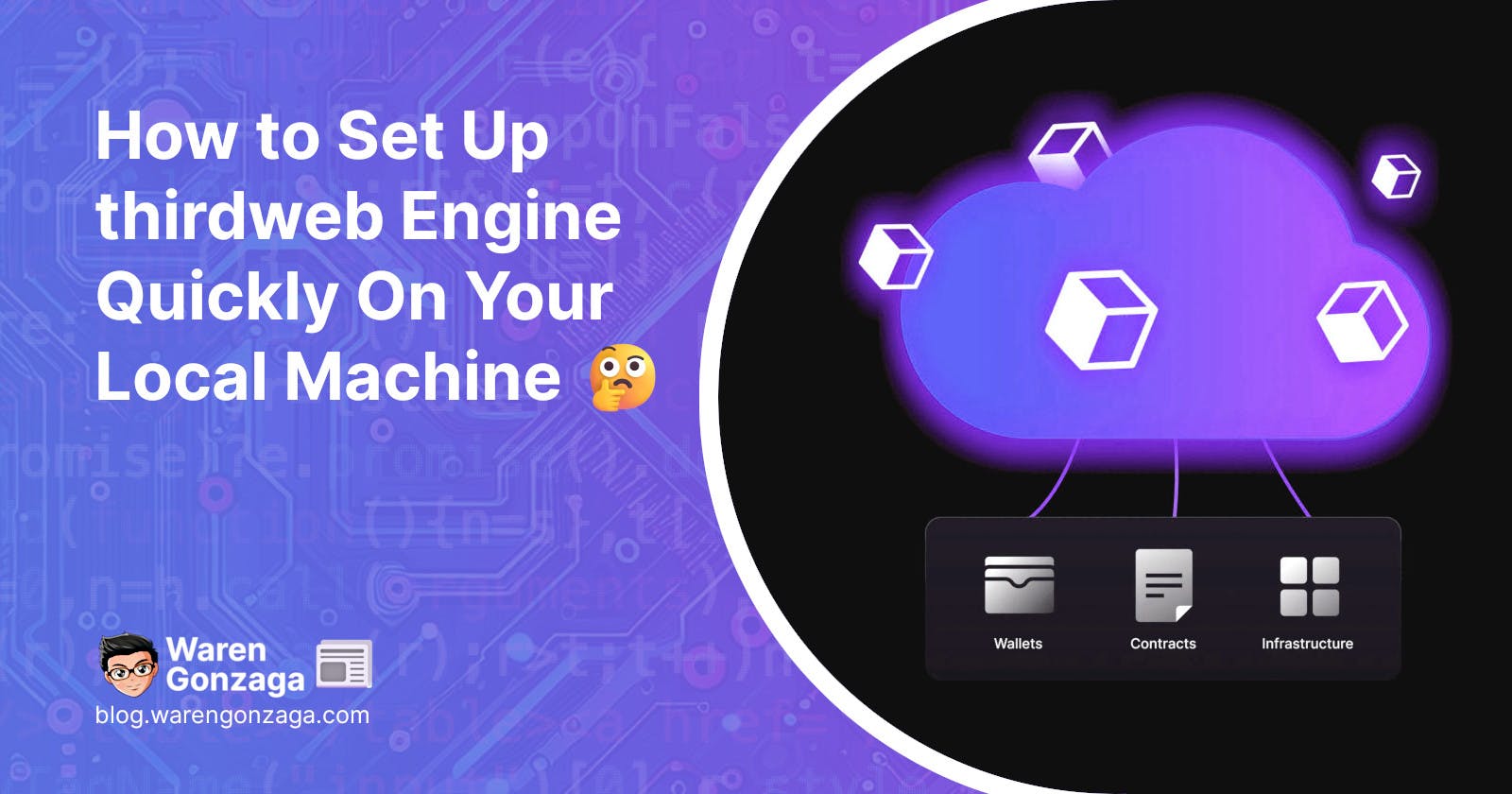How to Set Up thirdweb Engine Quickly On Your Local Machine
You'll learn how to set up thirdweb Engine instantly on your local machine.
Previously, we learned how to deploy the thirdweb Engine in less than 3 minutes on the Railway platform using the template we created for the community.
In this blog, you'll learn how to deploy it on your local machine so you can explore and experiment with the thirdweb Engine for your next or current Web3 project.
Requirements
Wallet address. (any EVM-compatible wallet address)
Steps
Open your terminal on your local machine and execute the command below. It will clone my scripts into a new folder called
engine.git clone https://github.com/warengonzaga/thirdweb-engine-deploy-locally engine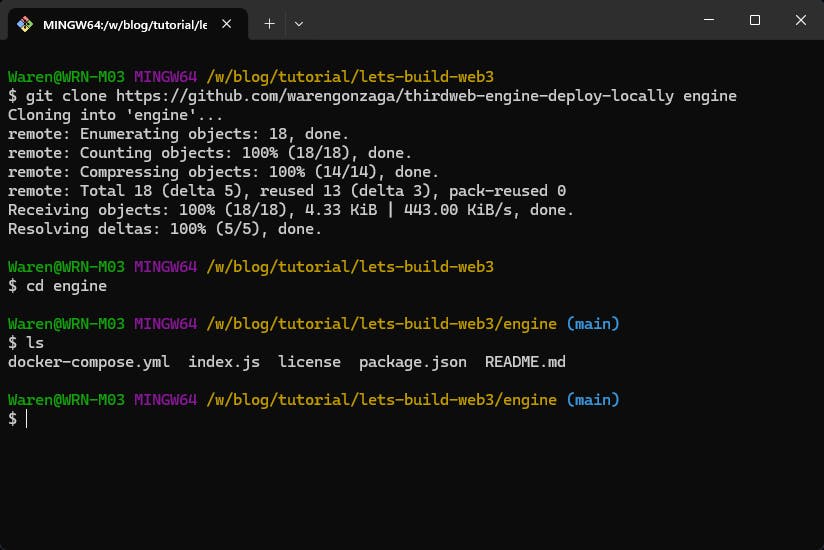
Navigate to the
enginefolder and open the file named.env.example. Fill out the required information. I prefer to use the Nano text editor in this guide because it is straightforward.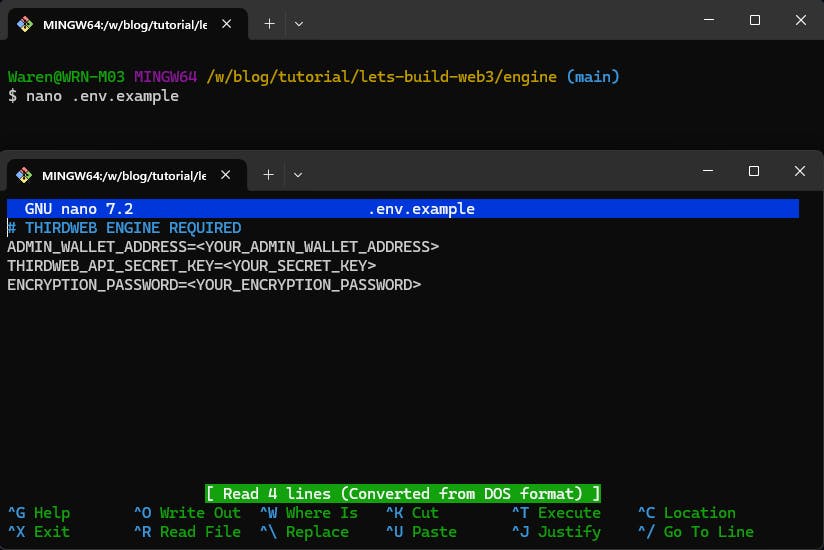
ADMIN_WALLET_ADDRESS→ The wallet address that can manage your engine.
THIRDWEB_API_SECRET_KEY→ The thirdweb API secret key; get yours here.
ENCRYPTION_PASSWORD→ The string to encrypt sensitive data stored in DB.💡To save your changes in the Nano text editor, pressCTRL+X. It will then ask you to confirm the save. Simply pressYand then hitENTERto complete the process.After that, start Docker on your local machine and ensure it is running.
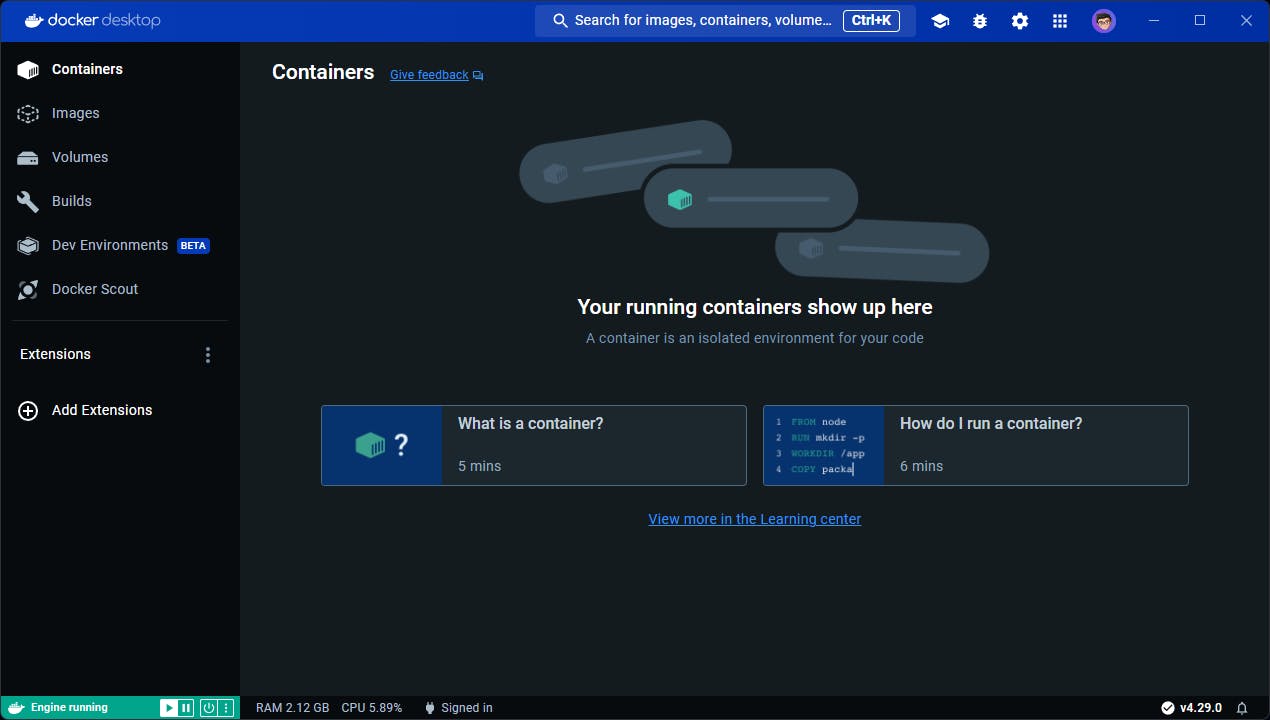
Now, return to your terminal and run
npm run start, and it will handle everything for you. Watch your terminal pull the thirdweb engine docker image and set up your container. If you see the message below, your engine has been successfully deployed and is ready to use.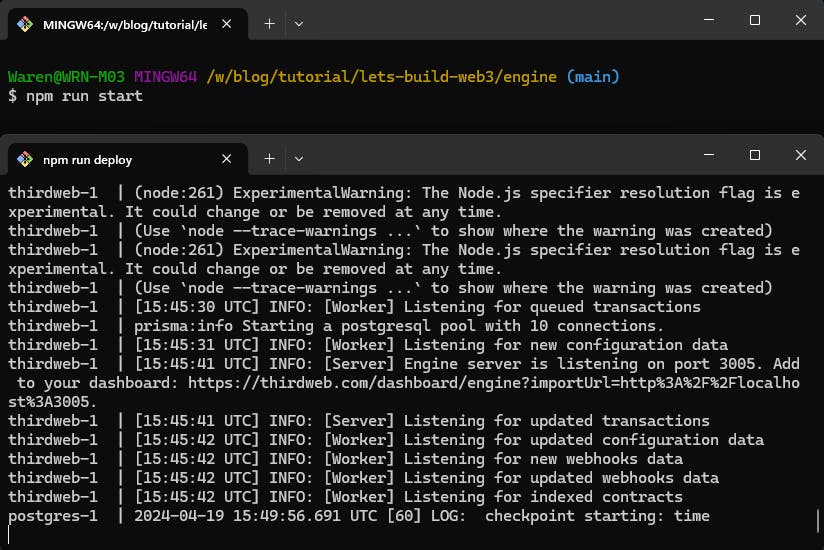
Lastly, visit your endpoint URL at
http://localhost:3005, and you should see something like the example below. That's it! ✨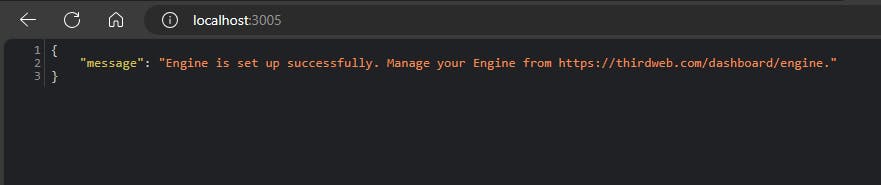
Now that you have the endpoint URL, let's import your instance to the thirdweb Engine dashboard. Follow the steps here.
Try Engine Examples
To explore and experience the capabilities of thirdweb Engine, try some of our templates. Here are some of the best templates we have today for building with thirdweb Engine.
Mintcaster

Bootstrap your own client on Farcaster, complete with a feed, cast functionality, and Sign-in with Farcaster auth, and add NFT minting functionality using the thirdweb Engine.
Phygital Experience
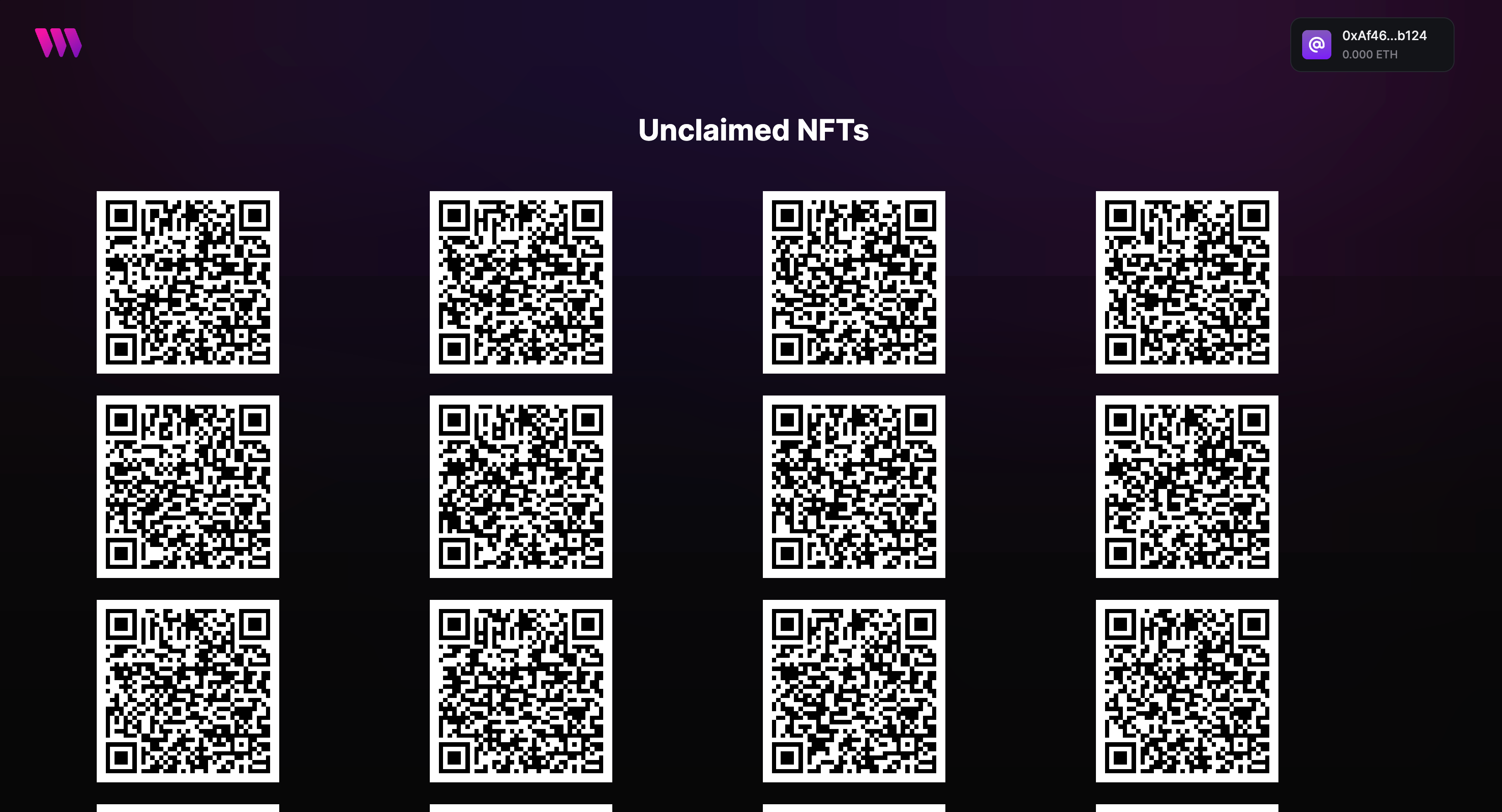
Users can scan a QR code on a physical product to mint an NFT using the thirdweb engine. Perfect for buying and selling digital items physically.
Speed Racer
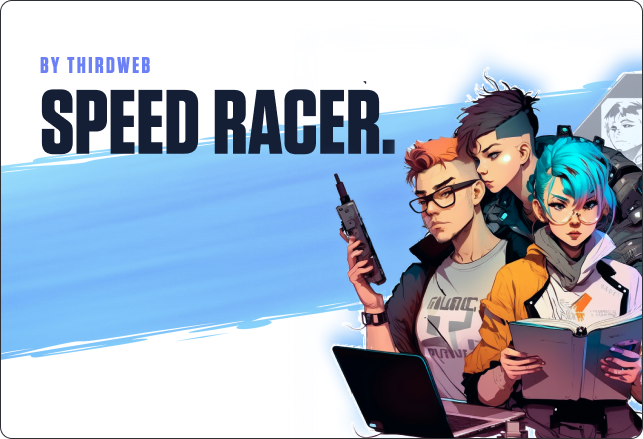
Try this template with the thirdweb Engine and Unreal game engine to build your own racing game powered by the blockchain.
That's all! Enjoy, and keep building! 🫶